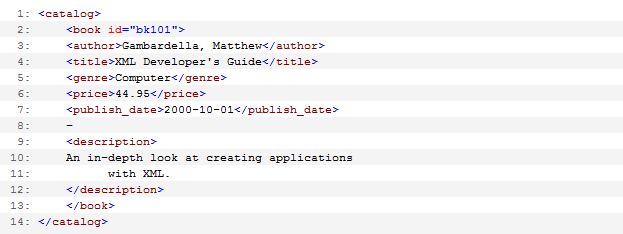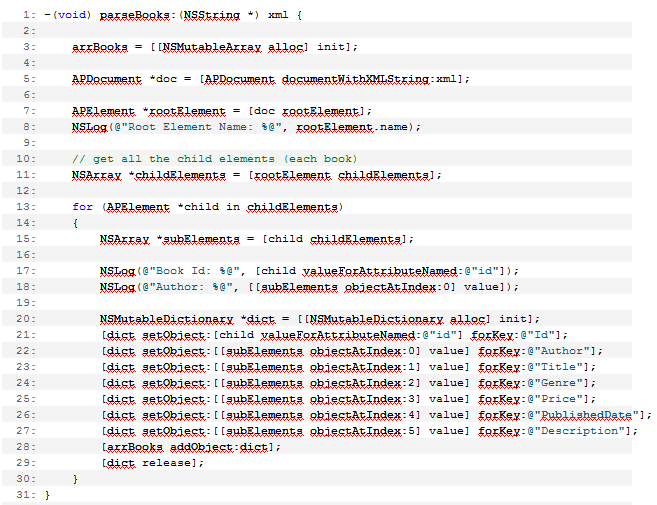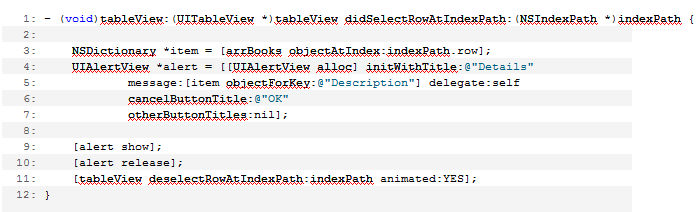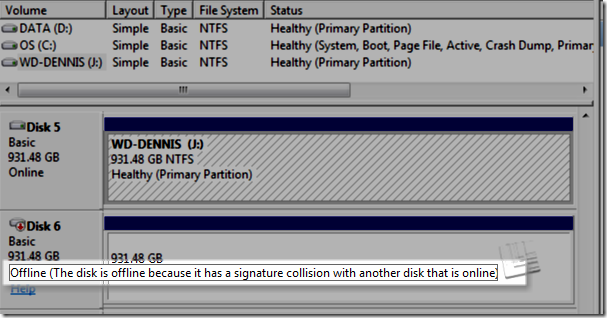Recently, I had a chance to upgrade my iPhone 3GS OS to the new and latest iOS 4.0.1 and my experience with this new firmware is quite impressive and enjoyable on my part.
Recently, I had a chance to upgrade my iPhone 3GS OS to the new and latest iOS 4.0.1 and my experience with this new firmware is quite impressive and enjoyable on my part.
At first, I just plan an upgrade but opted a fresh clean install of the firmware so I choose the Restore facility available on the iTunes. So the iTunes downloaded first the firmware before proceeding to the actual installation of the new firmware. During restoration, I did encounter a problem during iPhone Software Restore stage, it just stops about 98% and the progress bar on my device was not moving. So during this state, I research Apple documentation for a possible solution but the only solution I got is that I should repeat the process again because the device will automatically enter in the DFU mode. I did try the restoration process for about 3 times but still no luck using my MacBook Pro. Luckily, I still have another machine, a Windows 7 machine for me to restore my iPhone 3GS, so I repeat the process of downloading the iOS 4.0.1 on the windows machine and surprisingly, the installation went smoothly with no errors whatsoever! This time, my windows box saved my day!
iOS 4 Observation and Experiences
Feeling excited about this new iOS 4 on my 3GS, I explore the new features that made this new firmware awesome and cool!
These are the items I just noticed and experience that has an impact to my day to day usage:
Multitasking
This feature is rock solid! Now all my iOS 4 native applications installed on the device can now run in the background and updates itself when presented again in the foreground. Twitter and Facebook for example employs the multitasking feature. And also, Soosiz, a platformer game which is one of my daughter’s favorite already updated to be iOS 4 native!
Safari Address completion
Though, this is a minor one but still a really nice update. Now, if you’re typing a website on the address bar, the dropdown list of all currently cached sites will be displayed in a Website Name + URL context which in turn makes it easy for users to know what name the URL is he/she visiting. This feature is not found on my iPhone 3GS.
Location Services
With iOS 4, the user now knows what applications are using the GPS functionality and you now have the ability to turn off GPS function on a per application basis. This can be done via the Settings Menu/General/Location Services. Before, the only way to refresh the GPS Permission popup, you will need to reset the Location Warnings and open the GPS-aware application again to prompt the GSP Warning message.
And its good to note that the GPS functionality sports a new icon placed before your battery information on the upper right of the screen which basically notify you that your currently opened app is permitted to use your GPS information.
Spotlight Search
With 3GS, spotlight search will basically crawl all data available to your device, be it Email, SMS, Contacts, Applications, etc. Now, we can actually filter out sections that the Spotlight will search for an item. And this settings is located under your Settings/General/Spotlight Search
Message Counter
This feature is already available to a jailbroken iPhone via an app download to the Cydia repository. And i think that Apple sees that this little feature will be very very useful in order for user to know the actual SMS count (because money counts if you’re a prepaid subscriber!).
But this setting is turned off by default, to enable message counter, you just need to go in Settings / Messages and swipe the Character Count to On.
Background
I’m not fond of changing wallpaper to my device, I am always contented with simple and defaulted background of the device. But with this addition, the user can now set/change the homescreen and springboard background image as a separate or as same for both. With me playing around with this, I find all the default installed backgrounds to be simple and nicely done effect that is very very elegant to view together with icons.
Threaded Mail + Picture
Yes, at last, I don’t have to scroll down and down to a single threaded message to actually read the previous conversation! With this feature, the front view of your inbox will have a number badge if the message is threaded and when opening a threaded email, it will list all messages as a separate cell allowing you to choose which one do you like to read and scroll thru the bottom to read just for that specific message! Very clever and great feature!
Not only this, if you open an email whose sender is part of your contact (provided that you include the contacts’ email address) and your contact has a photo, it will automatically display the photo of your currently selected sender. So while reading his/her message, you have a visual of who’s sending you so that you can read the message with feelings or not! =)
Folders
I know that many people is expecting this feature so I will not talk about much about it. All I can say that they done a great job in implementing Folders to categorize your applications. Apple did a clever job in identifying the initial name of the folder if you first try to drag the application to another app. For most of my folders, Apple’s suggestion is always my first choice!
And what’s nice about the Folders is when you try to download an upgrade for your app that is inside your folder, Apple nicely displays the progress bar INSIDE your folder and not in the folder itself! How cool is that!
Camera Zoom + Speed
This feature is greatly improved with regards to the speed in taking a shot. Before, if you take a single shot, it will have a shutter delay for about a minute but now, the shutter will close at a blink of my eye and the image is saved instantly!
And with camera zooming now integrated to the Camera app, I don’t think I will be purchasing an app that have the same functionality.
Notes / Calendar
Now, this native apps have a syncing capability to your email account like Gmail. Like for instance, in the Notes app, if you create a New Note under your email, it will automatically sync to your GMail and you will see it in real time as a new section called Note. Same goes for your Calendar!
These changes will soon be updated to allow a 2-way syncing of items. I hope so. 🙂
Photos
I am a Mac user currently using Snow Leopard OS and loving the iLife 09 especially the Photo application which basically let me tag images with Faces and Places.
With iOS 4, this is now possible! Well, at least for the Places part :). Before, I am taking shots and not knowing instantly the location the photo is taken, I have to sync it first to my MacBook and let the iPhoto do the geo-tagging. But now, it’s already built-in and part of the Photo app on my iPhone. The app now has a 2 tabs, Photos and Places which will do the geo-tagging for me to all available photos I have that has a geo tag information embedded on it.
So far, with the new features and functionalities this new iOS 4 introduces to the users, I am very happy with all of the new and updated changes!
So, if you own an iPhone 3GS, iOS 4 is definitely a must try!